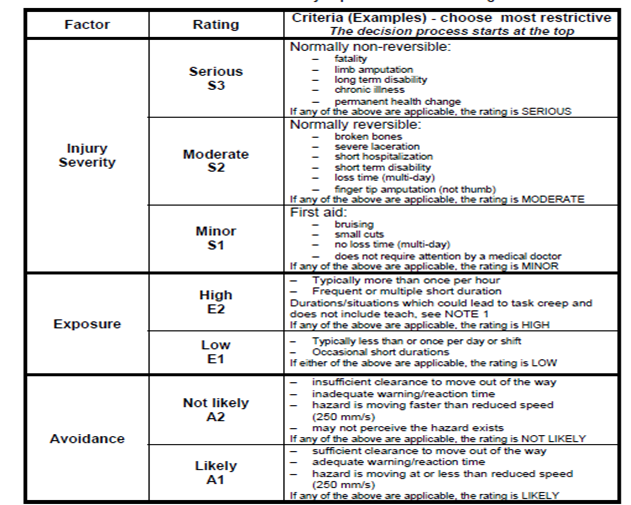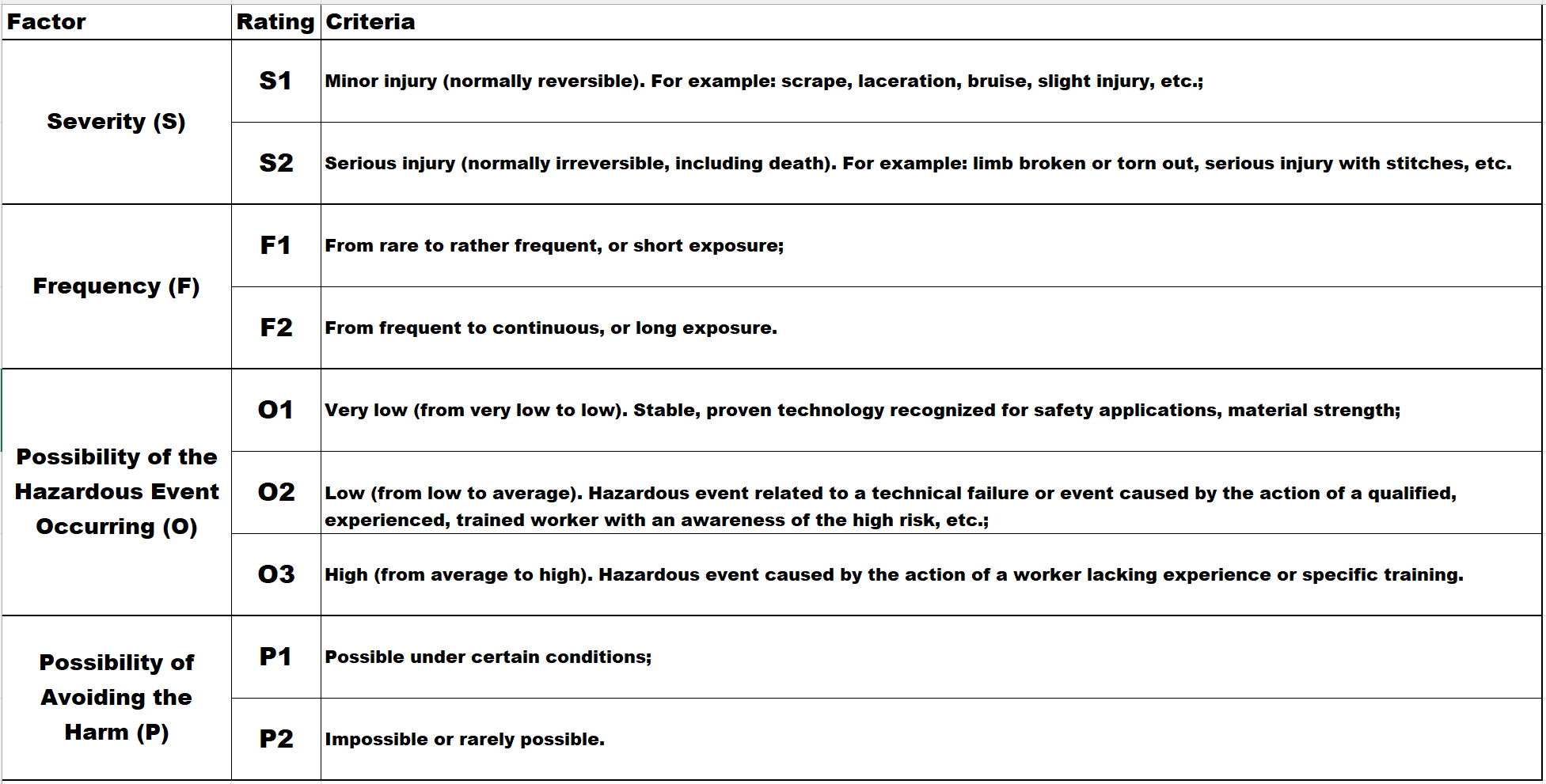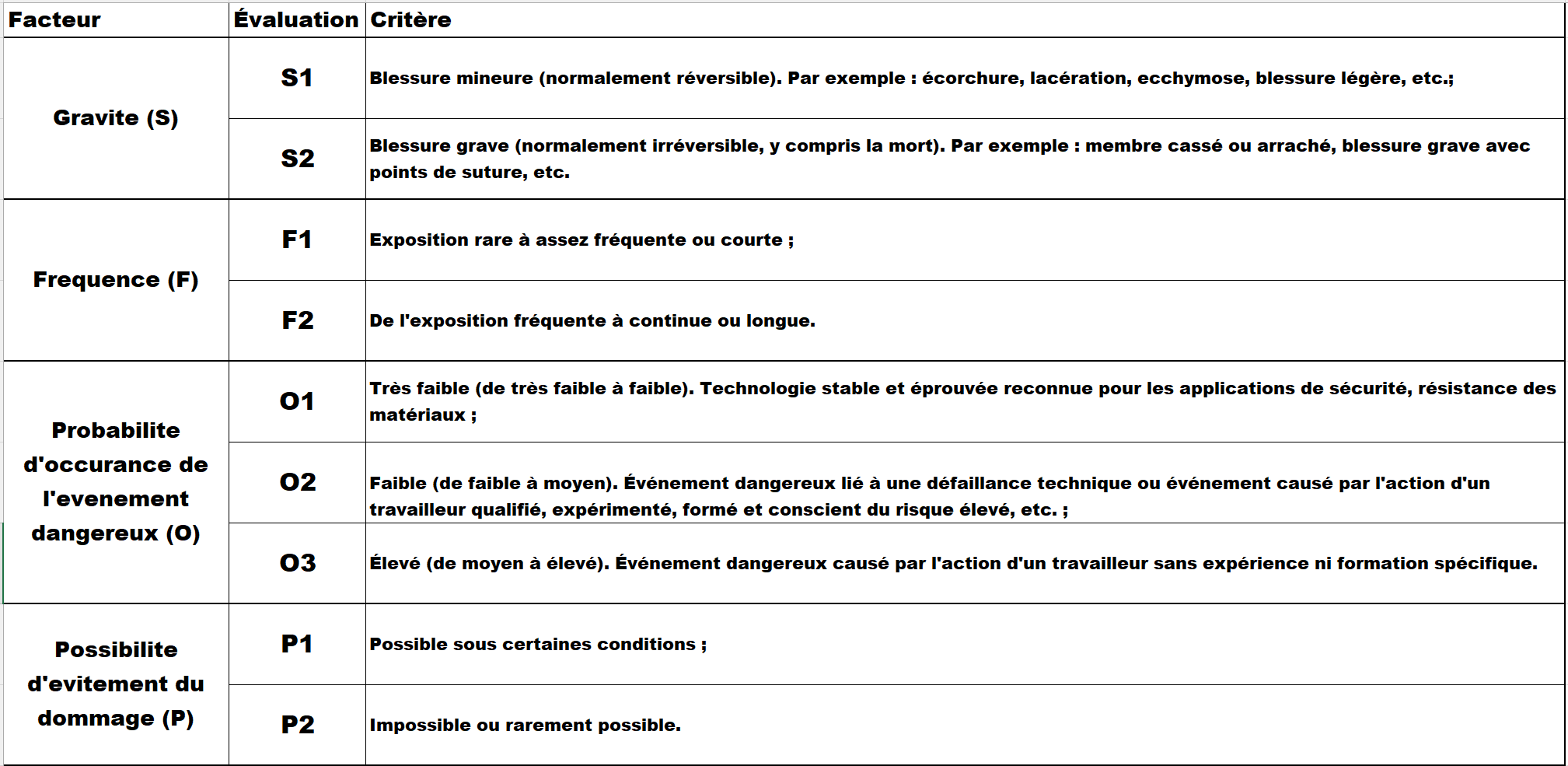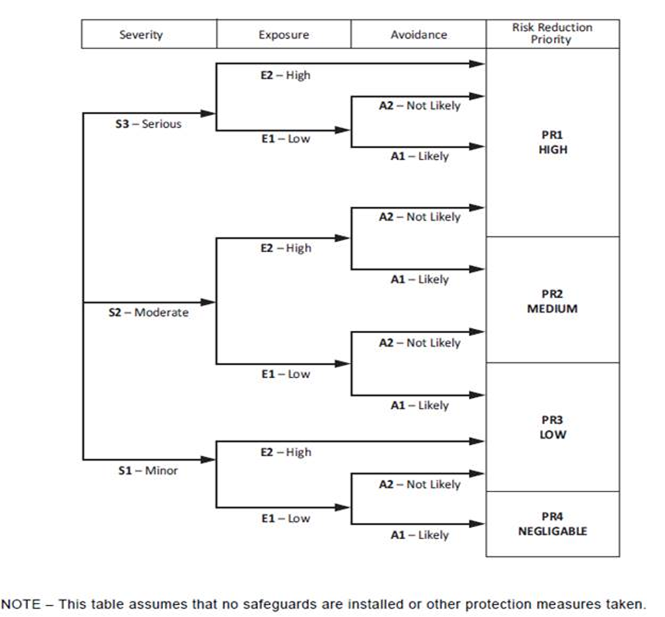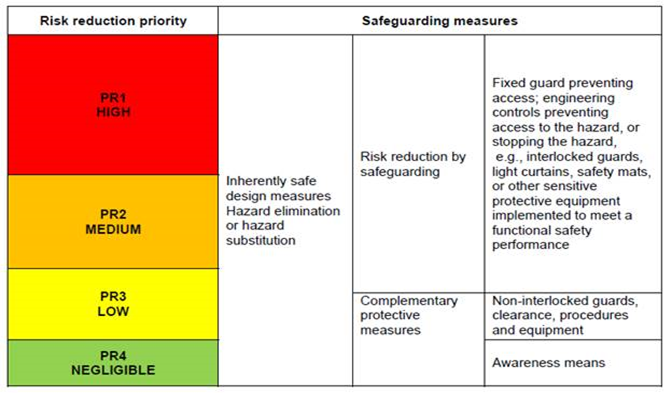All
Abnex
Aero Turbine Inc.
Amsted Rail
Bausch Health
BIMBO Canada
BIMBO Group - Ontario
Bourgault Industries Ltd
Canam Group
Carte International
Cascades Canada Inc.
City of Winnipeg
CN Railway
CP Railway
Cummins Inc.
Decor Cabinet Company
Eaton
EHS Partnerships
Exceldor
Freshwater Fish
Future Transfer
Innovair Automation
Jeld Wen
John Deere
Komatsu Mining Corp. Group
Lode King
MacDon
Magellan Aerospace
Mammoth Equipment
Masterbrand Cabinets
McCain Foods
Monarch Industries
NFI Group
Nordstern Group
Nortek Air Solutions
Pembina Trails School Division
Polycast Industrial Products
Price Industries
ProAll International Mfg.
ProCast Technologies Inc.
Progress Group
Red River College
Red River Galvanizing
River East Transcona School Division
Royal Canadian Mint
Saputo
School Division Franco-Manitoban
Standard Aero
Sun Gro Horticulture
Wayfinder Corp
WGI Westman Group Inc
Winnipeg School Division
Workers Compensation Board of Manitoba
>
All Facilities
Acadia Junior High
Airdrie
Altona
Anderson
Armtec - Cambridge
Armtec - Grande Prairie
Armtec - St-Augustin-de-Desmaures
Armtec - Tillsonburg
Armtec Canada Culvert - Bishop's Falls
Armtec Canada Culvert - Calgary
Armtec Canada Culvert - Genelle
Armtec Canada Culvert - Guelph
Armtec Canada Culvert - Langley
Armtec Canada Culvert - Nanaimo
Armtec Canada Culvert - Orangeville
Armtec Canada Culvert - Peterborough
Armtec Canada Culvert - Ponoka
Armtec Canada Culvert - Prince George
Armtec Canada Culvert - Prince George (Plastics)
Armtec Canada Culvert - Regina
Armtec Canada Culvert - Saskatoon_Steel closed
Armtec Canada Culvert - St-Clet
Armtec Canada Culvert - Thunder Bay
Armtec Canada Culvert - Walkerton
Armtec Canada Culvert - Winnipeg (Day St.)
Armtec Canada Culvert - Winnipeg (Dugald)
Armtec Canada Culvert - Woodstock
Armtec- Saskatoon (HDPE)
Arnprior
Arthur A. Leach Junior High
Arthur Day Middle School (AD)
ArtSpan
Attwell
Behlen
Bernie Wolfe Community School and Educational Resource Centre (BW)
Big Molly
Bison Run School
Blumenort
Boucherville
Brandon - Jan 2020
Brantford Depot
Buckeye
Building A - Small Bore Cylinder
Building B - Facilities & Maintenance
Building C - Air Seeder Production
Building E - Tillage Production
Building I - R&D
Burmac
Burnt Church
Calgary
Calgary
Calgary
Calgary - Oct 2021
Carberry
Caribou Southwest Bog
Carte International
Cascades - Springfield
Cascades Winnipeg
Chief Peguis Junior High (CP)
Churchill High School
Columbier Bog
Convey-All
Crocus Plains
Custom Castings
Dandurand
Daniel McIntyre Collegiate
Dartmouth
Dartmouth - January 2025
Decor - Morden
Delta
Earl Oxford
Ecole Charleswood Junior High
Ecole Harrison
Ecole Saint-Joachim
Edmonton
Edmonton
Edmonton - Oct 2021
Edmonton Power Centre
EHS Demo
Elliot Lake
Elma
Elmwood High
Evergreen Bog
Exchange District Campus
Facilities Maintenance
Facility Maintenance
Facility Maintenance
Fairfield
Ferry Bog
Fielding
Fillmore
Fire Paramedic Service
Fleet Management Agency
Fort Frances Bog
Forte Tool and Die
Georgetown - Apr 2022
Gordon Bell High School
Grant Park High School
Grimsby
Hamilton - Nebo
Hattiesburg
Headingley
Henry G Izatt Middle School
Hervo
Hubbard
Indian Head, SK
Inkerman
Innovair Automation
Jacksonville
John Henderson Junior High School (JH)
John Pritchard School (JP)
Kansas City
Kelvin High School
Kent
Kernaghan
Kildonan East Collegiate (KEC)
Kitchen Craft - Winnipeg
Laidlaw School
Lameque Bog
Langley
Lévis
Lode King
Loudoun Maintenance Facility
MacDon
Mackow Industries
Magill
Maintenance Department (MAINT)
Maisonette Bog
Maples Collegiate
Maples MET School
Meridian Manufacturing - Cambridge
Meridian Manufacturing - Camrose
Meridian Manufacturing - Lethbridge
Meridian Manufacturing - Regina
Meridian Manufacturing - Storm Lake
Meridian Manufacturing - Winkler & Morris
Miramichi Bog
Mississauga
Moncton
Morgan Hills
Morris
Motor Coach Industries
Mount Pearl - January 2025
Munroe Junior High School (MUN)
Murdoch MacKay Collegiate (MUR)
NDC - Building A
NDC - Building B
NDC - Building D
NDC - Building H
NDC - Building J
NDC - Building M
NDC - Building Z
NDC - STTC
Niji Mahkwa School
Nortek Air Solutions
Northwest Angle Bog
Oak Bluff
Oak Park High School
Oakpoint Bog
Olds
Orangeville - Aug 2023
Orlando
Ottawa
Peru
Pigeon Hill Bog
Pine Bluff
Planning, Property & Development
Point of Rocks
Polycast Industrial Products
Portage la Prairie
Portage La Prarie
Price Mechanical
Procast
Protek Coatings
Quincy
R.B. Russell Vocational School
Raleigh
Ramsay Bog
Red Deer - Feb 2022
Red River Galvanizing
Regina
River East Collegiate (REC)
Riverheights
Rivermede
Riviere Portage Bog
Robert Andrews School (RA)
Rockwood
Sacramento
Saint Brieux, SK
Saint Gedeon
Saint Leonard - Feb 2023
Salisbury Morse Place School (SMP)
Sanford Collegiate
Santa Maria
Sargent Park School
Saskatoon - May 2023
Satellite Campuses
Scarborough - Stonemill
Seba Beach
Seba Beach Bog
Shaftesbury High School
Sherbrooke
Sisler High School
South Julius Bog
South Pointe School
Sprague Lake Bog
St John's School
St. Bernard Depot
St. Marys - Jan 2022
Stanley Knowles School
Steinbach
Stockton
Stonehaven Bog
Sure Cast
T&B Cable Tray
Tavistock - Aug 2023
Tec Voc High School
Transcona Collegiate (TC)
Transit
Transportation Department (TRANS)
Trillium
Trois-Rivières
UltraSpan
Vachon
Valley Gardens Middle School (VG)
Vassar
Viceroy
Vilna
Vincent Massey
Vincent Massey Collegiate
Wandering River Bog
WashMo
Water & Waste
Waterford Springs
Westdale School
Westfield - Wheatheart
Westman Steel - Airdrie
Westman Steel - Brandon
Westman Steel - Cambridge
Westman Steel - Langley
Westman Steel - Swift Current
Weston Shop
Wheel Shop
Winkler
Winnipeg
Winnipeg
Winnipeg
Winnipeg
Winnipeg
Winnipeg
Winnipeg
Winnipeg
Winnipeg
Winnipeg - Erin Street
Winnipeg - Innovation Drive
Winnipeg Production
Woodbridge
Wpg Plant 2
Wpg Plant 3
Wpg Plant 4
Wpg Plant 5
Wpg Plant 6
Wpg Plant 7
Yorkton, SK